What is 'Kindle HDX DHCP error'?
"Kindle HDX DHCP error" is an error that may occur when the Kindle is having issues connecting to the Wi-Fi.
How can you fix 'Kindle HDX DHCP error'?
Some of the common fixes include:
- Doing a system update
- Checking your network settings
- Setting the IP address and DNS to static
Please see our in-depth walk-through solutions below.
1. Do a System Update
"Kindle HDX DHCP error" could be caused by your Android version. Updating your Android version might fix the problem.
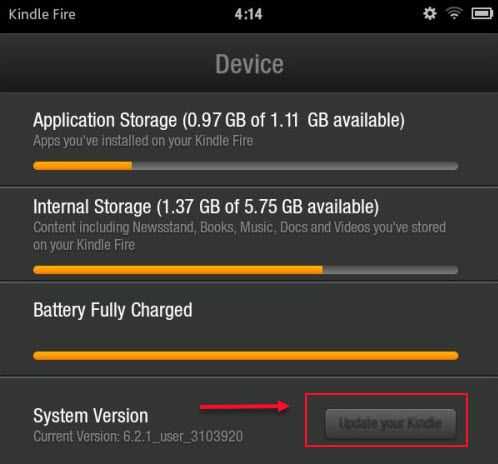
Update Software Version of the Kindle
Go to Device and check if an update is available.
2. Check your Network Settings
It is possible that your Network Setting is causing the problem, which results in "Kindle HDX DHCP error." If you are connecting to a private network such as office and school campus, the error could be caused by a firewall. Private networks set the firewall to secure the network. To fix your problem, you might want to ask an assistant to the network admin.
If your connection to your home network is causing the error, it is possible that it is a cache problem. To solve this problem, turn off your Kindle and your modem router for at least three minutes. This will refresh the connection.
If the issue persists, you might be using a separate router and modem. You may want to connect your Kindle directly to the modem or configure your router or set your Kindle to Static (check solution 3.)
3. Set Internet Protocol (IP) Adress and DNS to Static
"Kindle HDX DHCP error" could also be caused by your device if it could not obtain proper DNS or your network has a firewall. You may want to set the DNS to manual. Also, setting DNS could bypass the firewall. You could use free DNS servers such as Google Public DNS. See instructions below.
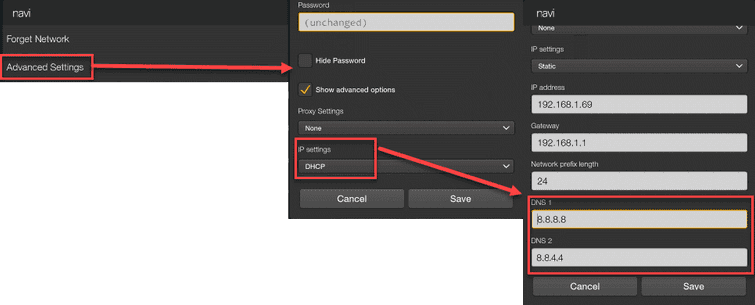
- Go to Setting.
- Then to Wireless.
- Press and hold your network SSID or WiFi connection.
- Click Advanced Settings.
- Check the Show advanced option and then change IP settings to Static.
- Scroll down, use the Google Public DNS below.
DNS 1. 8.8.8.8
DNS 2. 8.8.4.4
