What is Netflix error 100?
Netflix error 100 is an error that usually occurs when starting the Netflix app. The error may be due to some of the information stored in the device that needs to be refreshed. It has been reported by users on different devices and appears to be specific to the Netflix app.
The error may also appear as "Sorry we could not reach the Netflix service (-100)."
How can you fix Netflix error 100?
Some of the solutions to this error include power cycling your device, checking your internet connection, changing Apple TV DNS to manual, and reinstalling updated Netflix on your device.
Please see our in-depth walk-through solutions below.
1. Power Cycle Apple TV, iPhone, iPad, or iPod Touch
It is possible that your device has a cache problem, which is causing "Netflix error 100." To fix it, turn off your device and unplug it for at least 1 to 3 minutes. This method deletes caches stored in your device and also lets your device refresh its connection to the access point.
2. Check your Internet Connection
Your internet connection could be slow, intermittent or has a network problem resulting in "Netflix error 100." If you could borrow a device that could run Netflix, you may want to test Netflix using another device to confirm if it is an internet problem. If it runs smoothly, disregard this test and proceed with Solution 3.
If both devices did encounter a problem, it is possible that your home network has a problem. You may want to turn off your modem router at least three minutes so it could flash out memory cache and refresh its connection to the internet service provider, and then test your device again.
Another possible reason is your internet speed. You may want to test your internet speed using speedtest.net. If the speed is far from your internet subscribed speed you may want to call your internet service provider. If it is equal or nearly equal form the normal speed, someone in your home network could be using a lot of bandwidth. Try again later.
Some home network, almost all private network, and internet service provider uses security policies. These security policies sometimes block your connection to Netflix server. This includes parental control and bandwidth limiter. If you are connected to a private network, you may want to ask the IT administrator for permission. If you are using your own home network, you may want to check your configuration or call your internet service provider if they set up your home network.
3. Change Apple TV DNS to Manual
It is possible that "Netflix error 100" in Apple TV could be caused by a misconfigured DNS. It may be fixed by configuring the DNS address. DNS address can be obtained to your internet service provider or use a public DNS address.
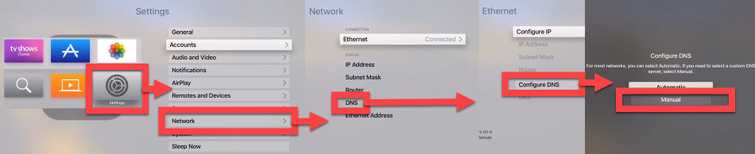
For your safety use Google public DNS address which is provided in the instruction below.
-
Go to Settings then Network.
-
Select which connection your are currently using Ethernet or WiFi.
-
Select Configure DNS.
-
Manually type the DNS address below
008.008.008.008
008.008.004.004 -
Restart the Apple TV to apply changes.
-
Run Netflix.
4. Reinstall using updated Netflix on iPhone, iPad and iPod Touch
If your Netflix is out of date, or it is corrupted it may result in Netflix error 100. You may want to update it if it is out of date. If you encounter the error when you try to update, it may be better to reinstall Netflix.
- Uninstall Netflix.
- Run the App Store, search for "Netflix" and select the free Netflix app from Netflix, Inc.
- Click the cloud icon, then enter your iTunes password to download and install the app.
- After the installation, click the Netflix icon.
- Enter the email and password to log in to your Netflix account.
- Try Netflix again.
