What is PS4 error CE-41812-6?
PS4 error CE-41812-6 is an error that usually occurs when your USB external storage device is outdated.
How can you fix PS4 error CE-41812-6?
Some of the solutions to this error include checking for System Software Update, testing hardware, and initializing PS4.
Please see our in-depth walk-through solutions below.
1. Check for System Software Update
"PS4 error CE-41812-6" may be caused by an outdated PS4 firmware. To check for updates, go to settings and look for System Software Update.
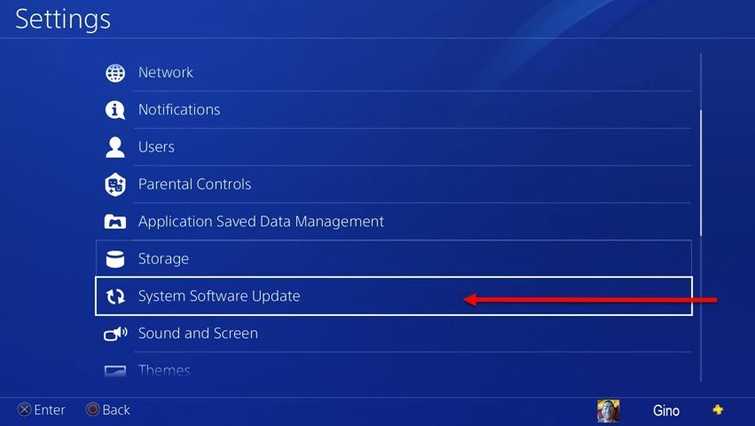
If no system update is available, try accessing Safe Mode to check Update System Software just to make sure if an update is available. Please see below.
Step 1. Access PS4 Safe Mode
YouTube video guide is also available here
Step 2. Select Update System Software
If no update was found, or the error persists after the update, the problem could be with your hard disk drive. Please see the next solution.
2. 2
. Test your Hardware“PS4 error CE-41812-6” may also be due to a faulty PS4 hard disk drive (HDD) or your Blu ray optical disk drive. Test your HDD and your Blu ray optical disk drive to confirm, please see below.

Hard Disk Drive
-
Detach the PS4 hard disk drive connect it to a computer.
-
Download and install HDTune to test the hard disk drive.
-
To use the HDTune, watch this YouTube guide here.
If health, performance problem or bad sector was found upon test, claim the warranty your PS4 to the nearest service center. If the warranty is already null bring the defective hard disk drive to a computer shop and look for a replacement similar to it and see solution 4.
If the HDD is in good condition, you may want to initialize your PS4.
Optical Disk Drive
To confirm what caused the error, you may want to try other discs. If no error was found using other discs, please clean your disk (please see below). If all of your discs resulted in PS4 error CE-41812-6, your Blu-ray optical disk drive may have a defect. If so, please bring your PS4 to a service center for warranty or repair.
Clean disk
Use a soft cloth with an isopropyl alcohol so it will dry quickly, instead of water. If your disc has a deep scratch or damage, it is not fixable but try to clean it. Please see below.
- Rub your disc using the soft cloth with a little isopropyl alcohol.
- Air dry it up for at least five seconds in a non-dusty area.
- Then, try to use your disc.
3. Initialize PS4
"PS4 error CE-41812-6" may also be caused by a bad firmware and bad files in your PS4. You may try to initialize PS4 and restore your device to factory defaults.
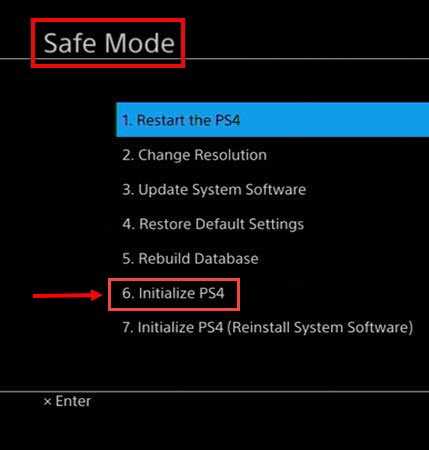
NOTE: Restoring your device to factory defaults will erase all your data on the system. Please back up your saved files and other data. Then access Safe mode using the instruction in solution 1. In the Safe mode, select Initialize PS4.
If this fails, your PS4 may have a faulty hardware. Please bring it to a service center near you.
4. Replace Hard disk drive
If the hard disk drive was proven defective upon test using the solution 2. This will prove that the cause of the “PS4 error CE-41812-6” error was the hard disk. To fix it is to replace it. However, you need to install a software to the new hard disk drive using so it will be recognized by the PlayStation 4. To install the software see video below.
https://youtu.be/n3U11xnr74g
