What is iPhone cannot be synced an unknown error occurred 54?
iPhone cannot be synced an unknown error occurred 54 is an error that usually occurs when you try to sync your iPhone, iPad, or iPod touch with iTunes. This can happen if a file on your computer or iOS device is locked.
How can you fix iPhone cannot be synced an unknown error occurred 54?
Some of the solutions to this error include configuring the operating system and setting iTunes to run as administrator.
Please see our in-depth walk-through solutions below.
1. Configure The Operating system
"iPhone cannot be synced an unknown error occurred 54" may occur when something is disabling your iPhone from connecting to your computer. This error could be caused by the following, using a non-administrative account, outdated Operating system and iTunes, unsynchronized time and date from the internet, USB port problem and USB cable problem. You may want to use the troubleshooting guide below to fix the problem.
- Log-in to an administrative user account.
For Windows, please see link here.
For OS X, please see link here. - Make sure the date, time, and time zone are correct.
- For Windows, here.
For OS X, here. - Make sure your Windows or OS X updated.
For Windows, here. For OS X, here. - Ensure your iTunes is updated. Please see link here.[img alt_text='' description='']https://www.errorsolutions.tech/wp-content/uploads/2018/05/the-iphone-cannot-be-synced-an-unknown-error-occurred-54.jpg[/img]
- Remove all USB connected devices except for the keyboard and mouse.
- Use the iPhone USB cable or a high-speed USB cable to connect to the motherboard USB port.
NOTE: Do not use the USB port provided by the chassis of the computer.
2. Set iTunes to run as Administrator
"iPhone cannot be synced an unknown error occurred 54" may also occur if your iTunes is not configured. Always set iTunes to run as administrator to avoid the error.
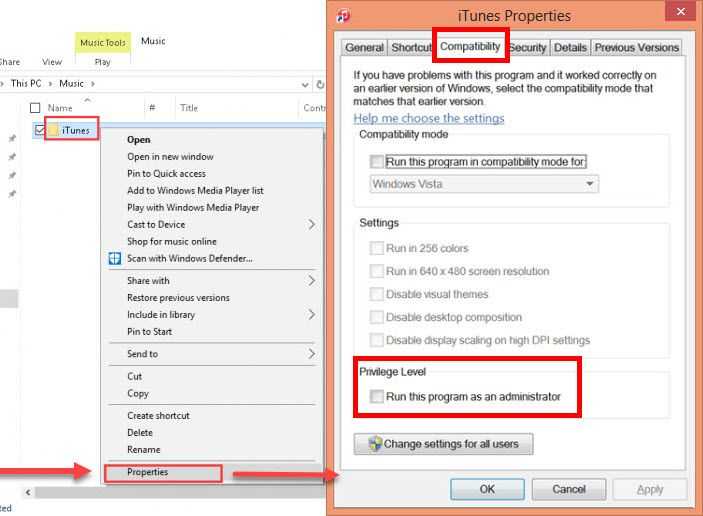
NOTE: Follow Solution 1 before doing Solution 2.
-
Set iTunes to run always as Administrator.
Right click iTunes ==>Properties ==> Compatibility ==> Check to run as administrator. -
Authorize the computer to use iTunes.
Click Store on iTunes menu and authorize your computer. -
Change permissions of your iTunes folder.
-
iTunes folder -> Go to Properties -> Uncheck the Read Only option.
