What is error code 'Windows Runtime Broker is using too much memory'?
Runtime Broker is a Windows process in Task Manager, which helps in managing permissions on your PC for apps from Microsoft Store. It should only use a few megabytes of memory, but sometimes, a faulty app could cause Runtime Broker to use as much as a gigabyte of RAM or more. An app may be the cause of the error when your RAM use is high and the PC runs slow.
How can you fix 'Windows Runtime Broker is using too much memory'?
Some of the common fixes include:
- Disabling the Windows Store application
- Disabling download from other PCs
Please see our in-depth walk-through solutions below.
1. Disable Windows Store Application
“Windows Runtime Broker is using too much memory” in the Task Manager window could be caused by an unwanted application that is running in the background. This usually appears when the application does an auto-update to itself or the application keeps sending data to the Runtime Broker service. It may also cause high disk usage and high CPU usage. To fix this, see the instruction below or watch it here on YouTube.
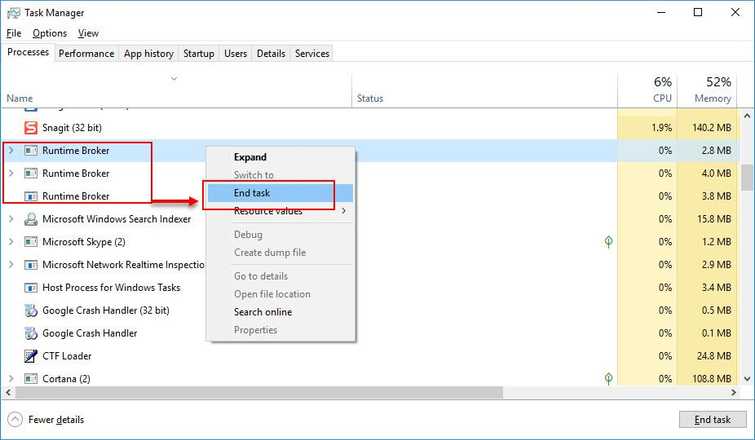
- Press Shift + Ctrl + Esc key to open Task Manager.
- Look for three Runtime Broker in the Processestab of the Task Manager.
- Right-click the Runtime Broker then select End task. Please do this to all three Runtime Broker.
- Next, right-click the Windows Start Logo.
- Select Settings.
- In the Settings window select Privacy.
- In the Privacy window, scroll down and select Background Apps.
- In the Background Apps window, you can disable Let apps run in the background to disable all application.
Or, below the Choose which apps can run in the background, to disable application you want. - Restart your PC.
2. Disable Allow Download from other PCs
“Windows Runtime Broker is using too much memory” may also be caused by the Window 10 feature that sends files related to Windows update and Windows store updates that were already been downloaded from your PC to other Windows 10 computers in the network or vice versa. This feature is helpful if your internet connection is metered. However, it may use a lot of hardware resource such as high memory usage. To fix this disable the Allow Download from other PCs from the Windows Update settings. See instructions below.
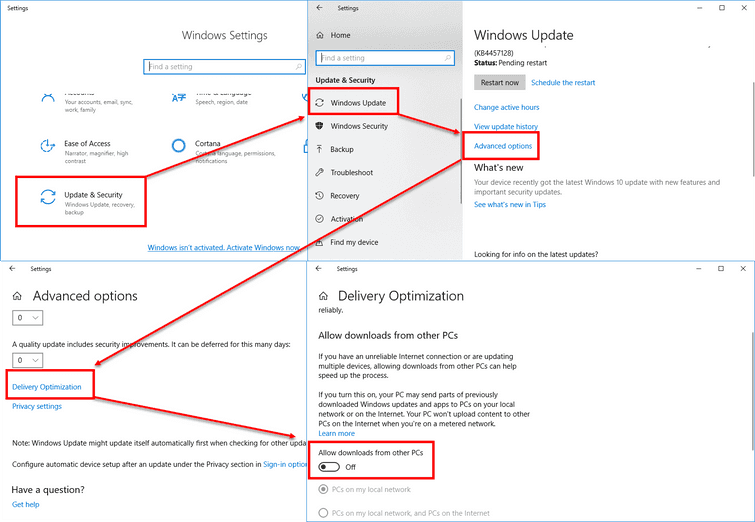
-
Right-click logo and then select Settings.
-
Then click Update & Security.
-
Look for and access Advanced option in the Windows Update tab.
-
Look for and access Delivery Optimization.
-
Then, disable Allow Download from other PCs.

