What is PS4 error ce-37732-2?
PS4 error ce-37732-2 is an error that usually occurs when the downloaded file was not installed to the system properly. It is likely that the data was corrupted when it was downloading.
How can you fix PS4 error ce-37732-2?
Some of the solutions to this error include deleting the downloaded content, checking your internet connection, and checking the hard disk drive.
Please see our in-depth walk-through solutions below.
1. Delete the downloaded content
PS4 error CE-37732-2 may appear when the download is interrupted or a file got damaged. You may want to delete the downloaded content from the PS4 Library and download it again.
To avoid, file damage please check your internet connection as in Solution 2 and also your PS4 hard disk drive as in Solution 3.
2. Check Internet Connection
PS4 error CE-37732-2 may occur due to a slow or problematic internet connection because the files may get damaged while in the download process. To fix or avoid this, please try the steps below.
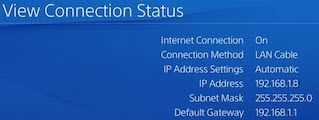
- Make sure there are no firewall or security policies such as parental control and bandwidth limited, blocking your connection to the PS server.
- If you are downloading a large file, use a wired connection.
- Make sure no one in your home network is using a large amount of bandwidth. Usually, night time is the best time to download large size game because it has less traffic.
- Set your IP and DNS to manual by following the steps below.
Set IP address and DNS to Manual
If you do not know what IP address to use, go to View connection copy the current IP address. For the DNS call your internet service provider. Ask for a DNS suitable for PlayStation. Or use Google Public DNS.
- Follow the path, Settings >> Network >> Set Up Internet Connection.
- Then select your connection, WiFi or LAN.
- To set up the IP address to manual, select Custom.
- Use the information provided by the View Connection Status
- For the DNS see below.
Primary DNS: 8.8.8.8
Secondary DNS: 8.8.4.4 - For the MTU setting select automatic.
- Proxy server select Do not use.
- Try to download see if PS4 error CE-37732-2 was fixed.
To set the PS4 IP address and domain name system (DNS) using the router see this YouTube video here.
3. Test your Hard Disk Drive (HDD)
PS4 error CE-37732-2 may occur if the PS4 hard disk drive is faulty. Check your HDD for defects. A working computer desktop is required to test your PlayStation hard disk drive. A video tutorial is provided below.
https://youtu.be/BN4uwBDdcU8
If you found any defect in your hard disk drive, please bring your PlayStation to the nearest service center. If your PS4 is out of warranty, you may have to buy a new hard disk drive.
If the hard disk drive is still in good condition, proceed with the download.
4. Initialize PS4
If PS4 error CE-37732-2 persists, you may want to Initialize PS4 and restore your device to factory defaults using the PS4 Safe mode. To go to Safe mode see steps below or watch it here on YouTube.
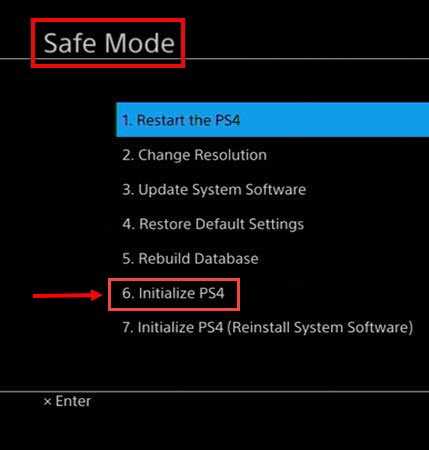
NOTE: It will erase all your data on the system. Please back up your save files and other data. Please see below.
- Turn off the PlayStation 4.
- Connect your PlayStation 4 DualShock 4 controller using the USB cable.
- Press and hold the power button for at least seven seconds. The second beep is the indicator to release the power button.
- Press the PS4 button on the controller.
- You should be able to access the safe mode.
- Please, select number 6 Initialize PS4.
If this fails, your PS4 may have a faulty hardware. Please bring it to a service center near you.
