What is PS4 error ce-37813-2?
PS4 error ce-37813-2 is an error that usually occurs when the user has problems in connection to their local area network (LAN).
How can you fix PS4 error ce-37813-2?
Some of the solutions to this error include testing a different network setup and rebuilding the database.
Please see our in-depth walk-through solutions below.
1. Test a different network set-up
If the PS4 error ce-37813-2 only appears in a particular network setting, that network setting might have a problem.
If your connection is good when using WiFi, it is more likely that your Ethernet cable is having a problem, try to use a new cable. If you're using multiple devices (separate modem and router), try all the ports in your router. If the problem still appears, bypass your router and directly connect to your modem. Also, always use port 1 when using the modem. Some ISP only enables port 1. If the error still occurs, your ethernet port in your PS4 could be damaged or faulty.
If your connection is good when using an ethernet cable, you might want to look for a spot where the WiFi signal is strong. If the problem persists, please restart your PS4 including the router and modem. Also, If it is possible, try directly connect to the modem and bypass your router. Same as above, if the error still exists your WiFi module in your PS4 might be faulty or damaged.
However, if both WiFi and ethernet cable are experiencing this problem, you might have a problem with your internet connection.
Please, turn off your modem router to allow the cache to refresh. If it was not successful, try pressing the reset button on both devices then try again. If it fails, bypass the router and try again.
If none of the solutions work, you need to contact your Internet service provider. They might have a problem in their service or the modem that they provided is defective.
2. Rebuild Database
If you have recently updated your PS4 and encountered PS4 error CE-37813-2, please rebuild the database. The update may have been corrupted during the installation. To rebuild the database, you must access PS4 safe mode, and select Rebuild database.
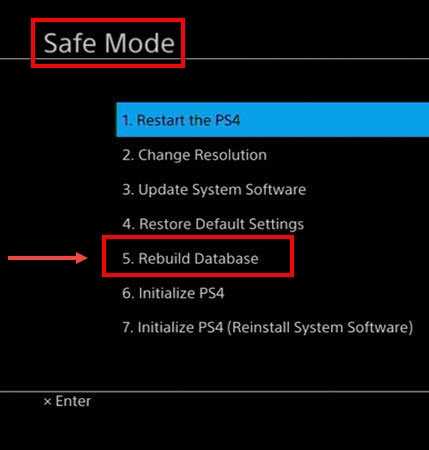
Please see the instructions below on how to access safe mode or watch it here on YouTube.
- Turn off the PlayStation 4.
- Connect your PlayStation 4 DualShock 4 controller using the USB cable.
- Press and hold the power button for at least seven seconds. The second beep is the indicator to release the power button,
- Press PS button on the controller.
- Once you have accessed the safe mode, please select Rebuild Database.
3. Check Network Configuration
If you have encountered the PS4 error ce-37813-2 and your using a private network such as school campus or office. Your MAC address or Internet Protocol (IP) address might be blocked. You may want to look for the IT administrator of the network and ask for assistance for this matter.
However, if you owned the network, your network might be running a firewall. The firewall could be stand-alone, install on your computer and router, or it is provided by your Internet service provider (ISP). To solve this, try to remove the device in the network and try again. If it succeeds, configure your firewall and let your PS4 bypass the protocol. If the firewall is provided by the ISP, call them and ask them to turn it off. Example of ISP provided firewall is parental control.
You could also configure your router to set an IP address only for you PS4 and provided a specific DNS to all device that connects to the router using this YouTube video here.
4. Set domain name system (DNS) to Manual
"PS4 error CE-37813-2 " may occur when your console could not determine the DNS it should use. Setting the DNS server in your PS4 to Manual may fix the error.
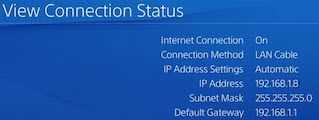
If you have configured your router DNS server, please set your configuration to your PS4. If you do not have any DNS server, you may use Google Public DNS. To set DNS server and Static IP address using a router, please see this YouTube video.
In addition, you may also want to set your LAN internet protocol (IP) address to static to stabilize your connection to your modem router. If you do not know what LAN IP address to use, go to "View connection" copy the current LAN IP address.
- Go to PS4 and go to Settings
- Go to Network
- Choose set up internet connection
- Choose Custom
- Choose Wi-Fi or LAN depending on how you connect to the Internet
- For the LAN IP address select Manual. Input IP, subnet, and gateway, that you have copied.
NOTE: Increase the last three digits of the IP to +100. Basing on the sample in the image above, "192.168.1.8," increase it by 100. It should be 192.168.1.108 to avoid IP conflict. - Choose do not specify for DHCP Host Name
- Choose manual for DNS settings.
- Set Primary DNS and Secondary DNS.
Primary DNS: 8.8.8.8
Secondary DNS: 8.8.4.4 - Restart your PS4.
