What is PS4 error NP-31928-3?
PS4 error NP-31928-3 is an error that usually occurs when the remote Network Server the console is trying to connect to is unavailable thus making it unable to load the game data.
How can you fix PS4 error NP-31928-3?
Some of the solutions to this error include turning your PS4 and modem router off, and checking for a System Software Update.
Please see our in-depth walk-through solutions below.
1. Power cycle (turn off) PS4 and Modem router
PS4 error NP-31928-3 may be caused by your PS4 or modem router. If you are removed from the party chat due to this error, you may want to refresh your connection towards your internet service provider (ISP). Please turn off then unplug your modem router and your PS4 for at least three minutes to flush out the cache in the device's memory. If you are playing with friends, ask them to do a power cycle, too to make sure the error was not caused by their end.
If the power cycle did not work, try to connect to your mobile phone data internet connection. Or, if your neighbor has a different ISP, ask for their permission to connect your PS4 for troubleshooting purposes only. If the error did not occur, it is possible that the error NP-31928-3 is due to your ISP. Call your ISP may also help.
2. Check for System Software Update
PS4 error NP-31928-3 may be caused by the PlayStation server. The error may be fixed by a system update. If all of your friends are having this problem it could also be a bug. You may want to check for a System Software Update to fix it.
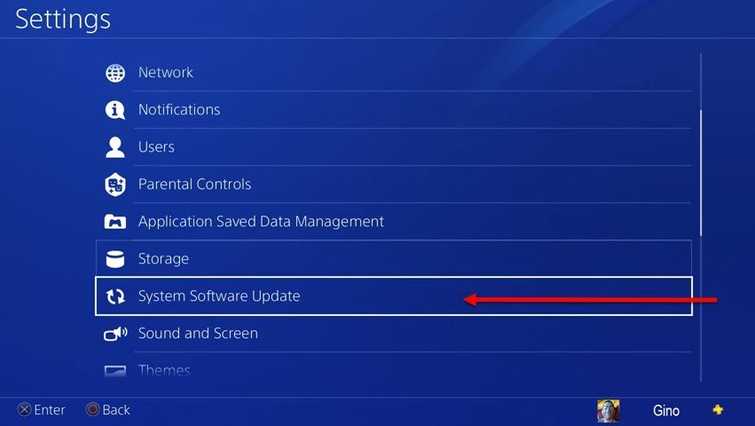
To check for updates, go to settings and look for System Software Update.
If no update was found, double check it by accessing Safe Mode using this YouTube video tutorial here or see steps below.
Step 1. Access Safe mode
Step 2. Select Update System Software
If there was no available update, you may want to wait for PlayStation to fix this issue.
3. Manually install the system update
If PS4 error NP-31928-3 still appears, try to manually update your PlayStation 4 using the instruction below or watch it here on YouTube. You will need a USB flash drive and a computer to manually install the system update.
- Download the firmware using a computer from this link.
- Click Download Update.
- Format the USB flash drive to Fat32
- Create a folder inside the USB flash drive. Name it PS4 (all capital).
- Create a folder inside the PS4 folder. Name it UPDATE (all capital).
- Then copy and paste the firmware inside the UPDATE folder and name it as PS4UPDATE.PUP (all capital).
- insert the USB flash drive to the PS4.
- Access PS4 SAFE mode. See this link how to access Safe Mode.
- A message will appear “the PS4 will be initialized,” click Yes to confirm.

