Windows 7 update error 0x80072ee2 happens when you are installing updates from the Windows Update Server and was interrupted.
1. Run
Windowsupdate.diagca by MicrosoftWindows 7 update error 0x80072ee2 may be due to Window Update encounter a problem in Windows components and installation. Run Windowsupdate.diagca by Microsoft to troubleshoot and fix the error.
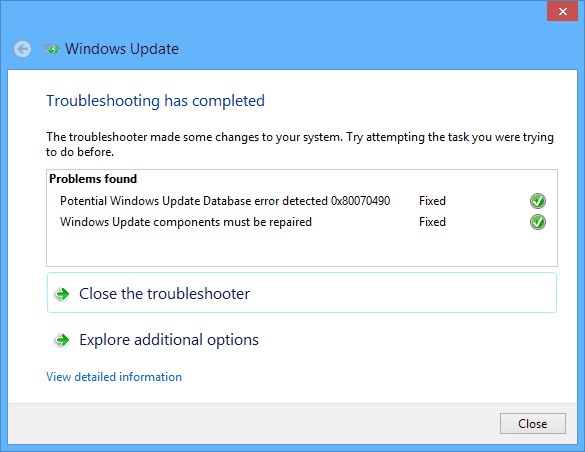
- Download Windowsupdate.diagcab tool from Microsoft. Please see link https://support.microsoft.com/en-us/help/10164
- Install and Run Windowsupdate.diagcab,
- If all indicators are green, close the Windowsupdate.diagcab and run Windows Updates.
2. 2
. Delete bad registryWindows 7 update error 0x80072ee2, can also be due to bad registry. To fix this, delete WUServer and WIStatusServer keys if present.
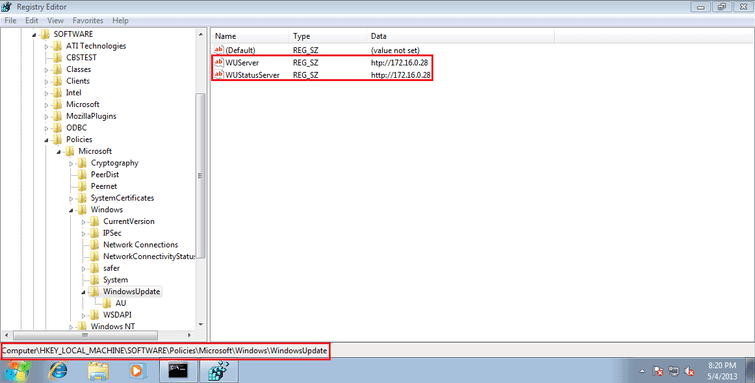
- Press Windows start. Type “Regedit “in the search bar and press Enter. A registry editor window will pop up.
- In the registry editor, left click HKEY_LOCAL_MACHINE => SOFTWARE => Policies => Microsoft => Windows => WindowsUpdate folder.
- A WUServer and WIStatusServer keys will appear on the right side. Right-click both keys and delete.
- Then, Restart your computer. Run Windows Updates and Check for Updates.
3. Restart Windows Update Components
Windows 7 update error 0x80072ee2 may be due to incomplete Windows Update downloads. To fix this, delete the data inside the SoftwareDistribution folder then download again
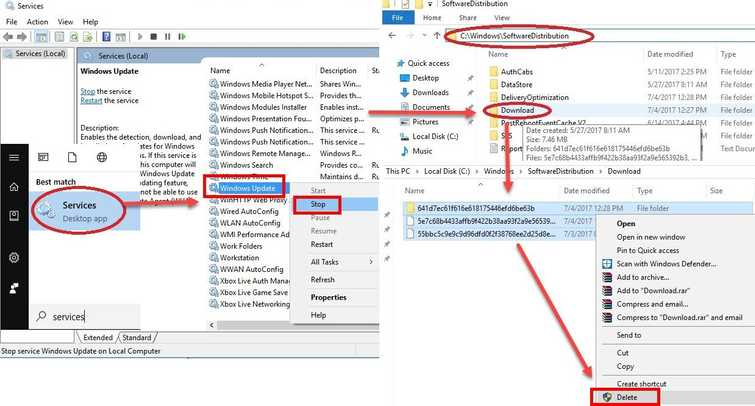
Delete SoftwareDistribution
- Windows Start. Type “services “in the search bar and press enter. A services window will pop up.
- Look for "Windows Update" service. Right-click it and select stop. (Don't close the window yet)
- Browse to C:\Windows\SoftwareDistribution\download
- Crt + A to highlight all files. Press right-click on the highlighted files, then select Delete. Wait until all files are deleted.
- Return to the services window. Look for “Windows Update” service. Right-click it, select start.
- then restarts your computer.
- Go to Windows Update and do an update again.
If the error still exists, run DISM command and sfc /scannow command, to check for error causing Windows 10 update error 0x80072ee2.
Run DISM command with sfc /scannow command
- Click Windows Start, type in Command prompt.
- Right click and run as Admin.
- Type in or copy and paste this command DISM.exe /Online /Cleanup-image /Restorehealth to the Command Prompt.
- Wait until the process is complete.
- Type in or copy and paste this command sfc /scannow to the Command Prompt.
- Wait until the process is complete, and then Run Windows update.
